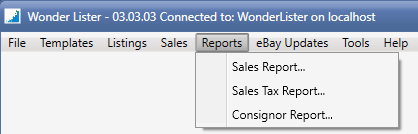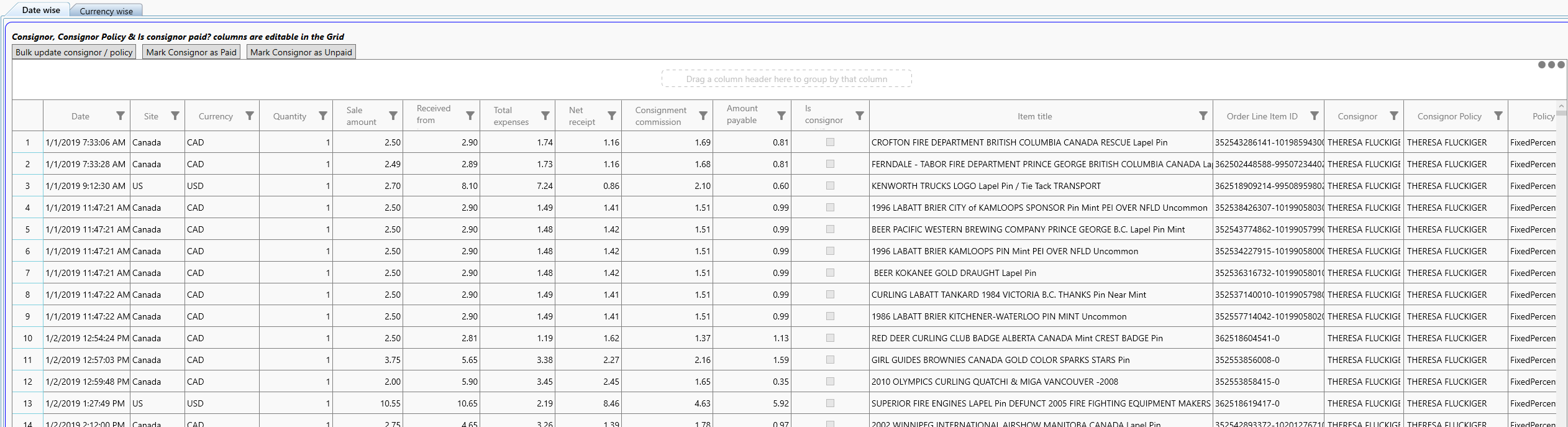Follow these steps:
Click on the menu
Reports > Consignor Report
A new tab will open.
|
Field
|
Explanation
|
|
Select consignor
|
Select a specific consignor whose report is desired OR select All Consignors to produce report for all consignors
|
|
Sale date from
|
Include sales starting from this date
|
|
Sale date till
|
Include sales ending till this date
|
|
Select consignor paid status
|
Options are:
Only Paid-> Include sales for which the consignor has been paid
Only Unpaid-> Include sales for which the consignor has not been paid
Both Paid & Unpaid -> Include sales irrespective of paid status of the consignor
|
|
Button
|
Explanation
|
|
Show Report
|
Display the report on the screen
|
|
Create PDF report
|
Create the report as a PDF file
|
Generated Report Tabs:
|
Tab
|
Explanation
|
|
Date wise
|
Displays the report ordered by Sale Date
|
Button
|
Explanation
|
|
Bulk update consignor / policy
|
Lets you edit the consignor and the consignor policy for each selected sale. A new tab is opened as follows:
|
Field
|
Explanation
|
|
Assign Consignor and/or Policy
|
Check this option to assign a consignor and/or policy to selected sale(s)
|
|
Remove Consignor and/or Policy
|
Check this option to remove previously assigned consignor and/or policy from selected sale(s)
|
|
Select consignor
|
Consignor to assign
|
|
Select consignor policy
|
Consignor Policy to assign
|
|
Button
|
Explanation
|
|
Update
|
Perform the updates based on selections made
|
|
Cancel
|
Closes the tab without doing any updates
| |
|
Mark Consignor as Paid
|
Marks the selected sales to indicate that the consignor associated has been paid
|
|
Mark Consignor as Unpaid
|
Marks the selected sales to indicate that the consignor associated is not yet paid
|
|
|
Currency wise
|
Displays the report summarized by currency
|